Intercepting events like Save and Print
Article contributed by Dave Rado, Anna-Karin Bohman and Jonathan West
Intercepting commands
To intercept any Word command, you can:
|
1. |
Press Alt+ F8 to bring up the Macros dialog and where it says
“Macros in”,
|
|
2. |
Find and select one of the commands you want to intercept – for instance, to intercept the Print commands you need to find FilePrint and FilePrintDefault. To intercept the Save commands you need to find FileSave, FileSaveAs and FileSaveAll |
|
3. |
Where it says “Macros in”, select the template you want to store the macro in, and click “Create”. |
|
4. |
The code needed to execute the command will be written for you; just add your own code. |
In the case of the Save event, writing FileSave, FileSaveAs and FileSaveAll
macros isn't enough, because they won't intercept the user closing an unsaved
document and being asked if they want to save changes – but you can intercept
that by writing a macro called
AutoClose; or by writing a
Document_Close event
procedure in the “ThisDocument”
code module.
See also:
Word commands, and their descriptions, default shortcuts and menu assignments
How to make the Paste Special
dialog default to pasting Inline rather than Floating
If you are using a version of Word other than
English
If you are not using an English version of Word, and if you
create a macro using the name shown in the list of Word commands, only the
description of what the macro does will be added to the new macro, not the
necessary code. To get the necessary code, you have to create a macro using
the English name for the command! But how do you find out the English name?
You can get a full list of the English commands from
here.
When you get the command's name right, the listbox at the very
bottom will display the description of what the command does:
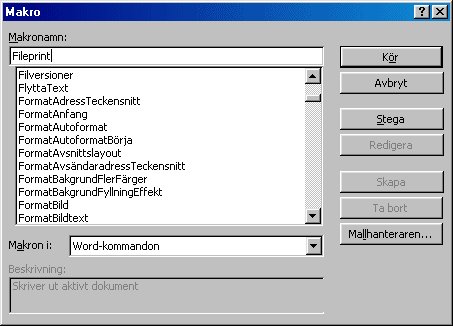
Intercepting events (Word 2000 or later)
Intercepting a command isn't quite the same as intercepting events, but in most cases it's the best you can do. However, in Word 2000 or later, a number of new Application Events were made available in VBA.
Two Application Events you can use include DocumentBeforeSave and DocumentBeforePrint. Both of these, but especially the former, work better than trying to intercept the relevant commands.
If not familiar with writing application event procedures, see the article: Writing application event procedures.
A DocumentBeforePrint event procedure looks like this:
Private Sub
oApp_DocumentBeforePrint(ByVal
Doc As Document, _
Cancel As Boolean)
'Your code here
End Sub
If you want to prevent printing from occurring in certain circumstances, you can set the Cancel variable to True, e.g.:
Private Sub
oApp_DocumentBeforePrint(ByVal
Doc As Document, _
Cancel As Boolean)
Dim Result As Long
Result = MsgBox("Have you checked the " & "printer for
letterhead paper?", vbYesNo)
If Result = vbNo
Then
Cancel = True
End Sub
A DocumentBeforeSave procedure looks like this:
Private Sub
oApp_DocumentBeforeSave(ByVal
Doc As Document, _
SaveAsUI As Boolean, Cancel
As Boolean)
'Your code here
End Sub
Again, you can set Cancel = True if you want to cancel the save.
If you set the SaveAsUI variable to True, the Save As dialog box will be displayed.
