Controlling the Task Pane, even when add-ins are present
Article by Beth Melton and Bill Coan
There are two problems with the task pane in Word 2002 and 2003:
1. It doesn’t always behave as Microsoft intended it to behave.
2. You may not like the way it behaves even when it’s behaving as Microsoft intended.
The Task Pane Controller solves both of these problems.
Intended behavior:
The task pane in Word 2002 and Word 2003 can be set to appear automatically when Word starts up or it can be set to not appear.
Regardless of whether it appears automatically at startup, you can display the task pane at any time by choosing the Task Pane command on the View menu. In addition, Word automatically displays the task pane when you start certain tasks, such as formatting styles or performing mailmerge operations.
When you open or create a document, Word is supposed to dismiss the task pane so you can focus on your document.
Actual behavior:
Normally, you can control the behavior of the task pane during startup using the Startup task pane option found under Tools | Options | View.
Note: In Word 2002, you can use the Show at Startup check box on the New Document task pane to change this setting
However, when add-ins are present, Word fails to display the task pane even if the checkbox is checked. Microsoft introduced a Registry hack to help with this problem. It will display the task pane at Startup even if add-ins are present.
Unfortunately, Microsoft’s registry hack prevents the task pane from closing as intended when you open or create a document!
Preferred behavior:
Some users prefer the task pane to remain displayed at all times; some prefer it to appear at startup but then be dismissed when they open or create a document; others do not want it to appear when Word starts, and there are those who want to see as little of it as possible.
Behavior when the Task Pane Controller is present:
Enter the birth of the Task Pane Controller!
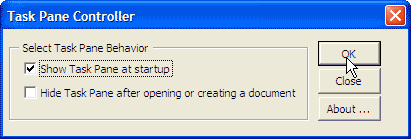
The Task Pane Controller add-in for Word was designed to help you control the task pane without the need to manually hack the Registry or determine which options need to be turned on/off to suit your needs.
It's simply a matter of selecting whether you want to see the task pane when Word starts and whether the task pane disappears automatically when you open or create a new document.
You can obtain the Task Pane Controller from Bill Coan's website [Lene Fredborg, 18-Apr-2025: Removed outdated link].
