Customizing Word 2000 File Open & File Save Dialog Boxes
Article contributed by Bob Buckland / revised by Lene Fredborg
On the left hand side of the Office 2000 and Office XP File Open and Save dialogs is a set of icons Microsoft calls the “Places Bar”. You can customize it to add your own commonly used folders, or turn it off
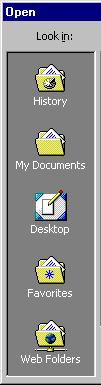
Office XP
Ofice XP, has the built-in functionality to allow you to have up to 256 items on the “Places bar”. Just navigate in the File Open (or Save As) dialog and select the folder or location you want to add to the places. Then click on Tools (upper right corner of the dialog), Add to My Places.
You can remove places from the bar by right-clicking on one and then clciking remove.
See also OFFXP: How to Customize My Places Bar in “Open” and “Save As” Dialog Boxes.
Office 2000
You can customize the Office 2000 places bar either using one of the following free tools, or manually, with the help of one of the following articles.
To modify the Places Bar manually
- See MVP Diane Poremsky's article on this.
One odd feature of the Word 2000 File Open and Save Dialog boxes is that the font size isn't affected by your Windows Display/Appearance Setting. Unfortunately this size is locked into Word and can't be changed.
