How to wrap text around the visible area of a graphic
Article contributed by Dave Rado
- Make sure your graphic is Floating and that the wrapping is set to “Tight”.
- Click on the graphic, which should display the Picture toolbar.
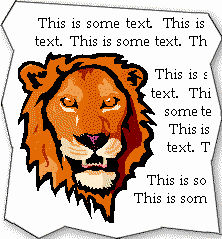
- Click on the Text Wrapping button,

which brings up a drop-down list. Select Edit Wrap Points from the list. - Your graphic will now have many nodes (edit points) which you can drag, in order to make the text wrap exactly where you want it to, thus allowing you to create effects such as that above.
