I want to include the chapter number with the page number in the Header – how can I do this?
Article contributed by John McGhie
First, Folio by Chapter is a tired old hangover from the days of hot metal and typewriters. Readers hate it and there's no excuse for it today.
Yes, some companies still believe that books need to be maintained page-by-page or section-by-section (the insistence is usually their boss's...). These people need to be taken for a walk through the operational divisions of their target audience, and shown the sad piles of “Replacement Pages” stuck on the bottom shelf of the book cabinets, in no particular order, and dating back to 1976...
Then they need to read the report of the Royal Commission into the Esso Gas Disaster in Melbourne, Victoria, where an operator struggling with an out-of-date manual could not prevent an oil refinery blowing up and almost taking out a suburb.
You're right: it's a sample of one. Oil refineries are expensive, and political leaders are unwilling to face years of headlines about little old ladies in nursing homes freezing to death because there's no heat, so it is unlikely that we will get the chance to ensure that the experiment is repeatable. But the conclusion is clear:
Users DON'T “replace pages”. It's hard enough to get them to replace whole books. The administration you have to build to handle replacement pages and ensure the job gets done exceeds the cost of reprinting the whole book by at least 1,000 times :-)
Second, numbering pages by chapter and then by the page within the chapter makes life much harder for your readers. It is far easier to find page 150 than it is to first find chapter 4 and then page 10 within that chapter. Many studies have shown that users simply hate chapter numbering.
Still, if you insist on using it – and if you do, don't say I didn't warn you! – then the best procedure is as follows:
1. Your headings must be created using Word's built-in Heading styles
2. Your chapter headings must use one of these built-in styles (usually the Heading 1 style, or, if you use Heading 1 for part titles, the Heading 2 style).
3. Your Headings must be numbered using Microsoft's automatic numbering (use Format > Style > Modify > Format > Numbering to define the numbering).4. It is usually safest to ensure that “Automatically update styles on open” is switched off, or your chapter numbers may all reset to “1” whenever you open the document.
5. You need to precede each chapter heading with a Next Page Section Break.
In Word 2003 and earlier
6. Go into the Header or Footer of the first Chapter, and:
a) Turn off the “Same
as previous”
setting in the first Chapter's Header or Footer, by clicking on the
button on the Header/Footer toolbar (in order to prevent the chapter
number from appearing in the previous section's Header or Footer):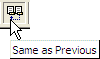
b) Click on the Format Page Number button on the Header/Footer
toolbar: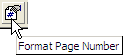
c) In the Page Number Format dialog, tick
“Include chapter number”;
and set the page numbering to start at 1.
d) Repeat steps b) and c) – but not step a) – for each subsequent chapter.
Using this method, the chapter number will automatically appear in your Table of Contents. (If you use the StyleRef field, or cross-references, as suggested by Word 2000's Help topic on the subject, it won't).
In Word 2007 and later
- Go to the Insert tab
- In the Header & Footer chunk...
- Click the disclosure triangle on the Page Number button
- Choose Format Page Numbers.
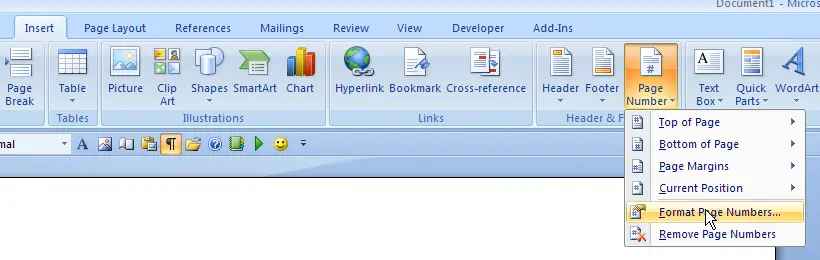
-
In the Page Number Format dialog, tick “Include chapter number”; and set the page numbering to start at 1.
-
Repeat steps for each subsequent chapter.
